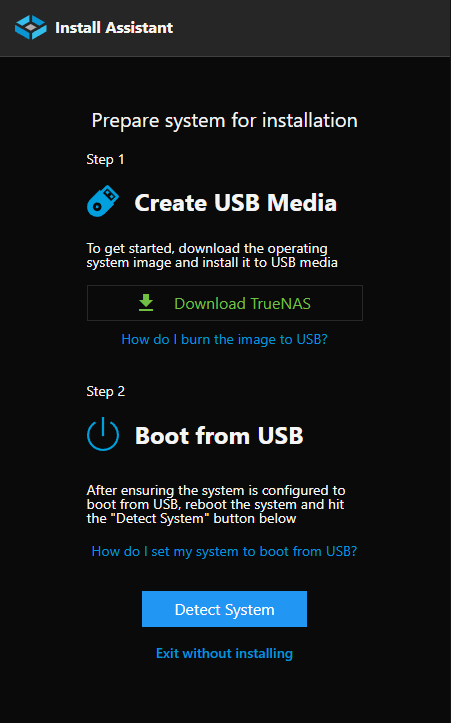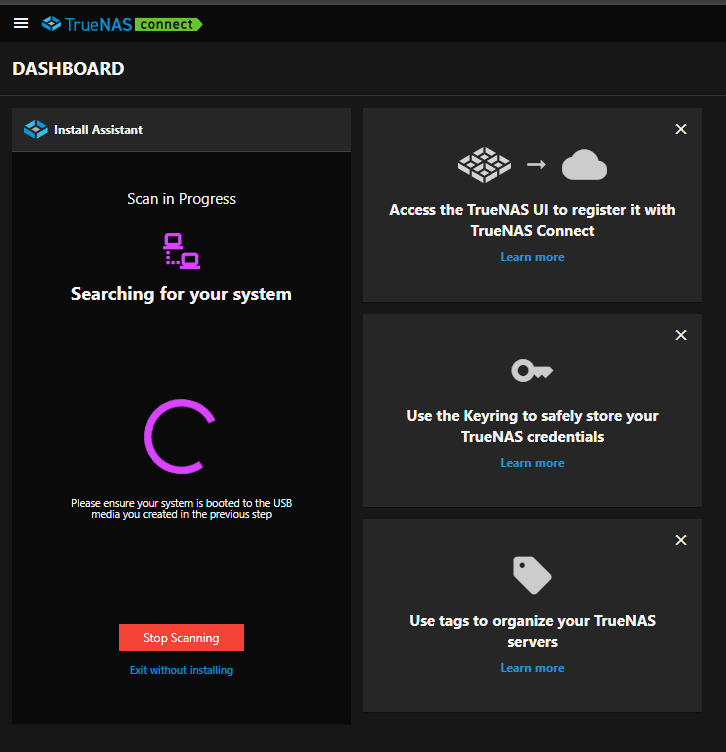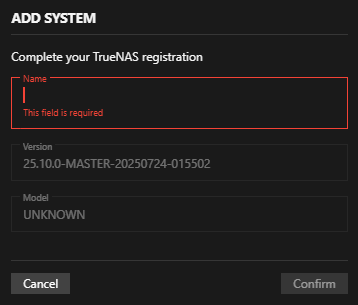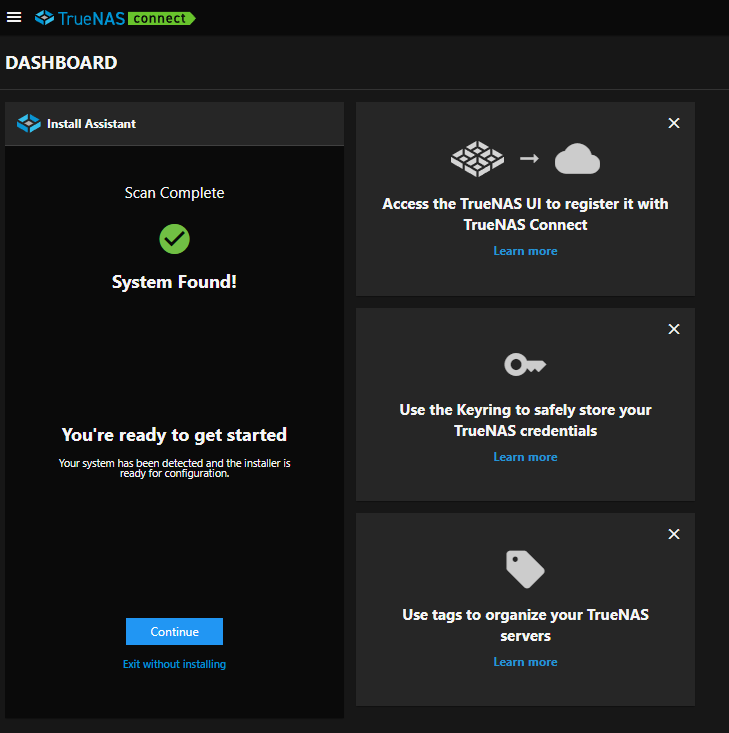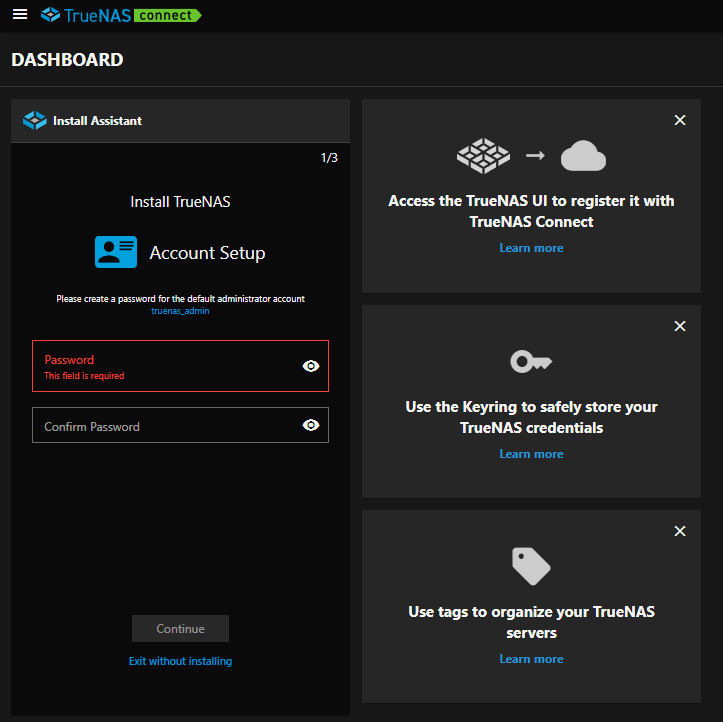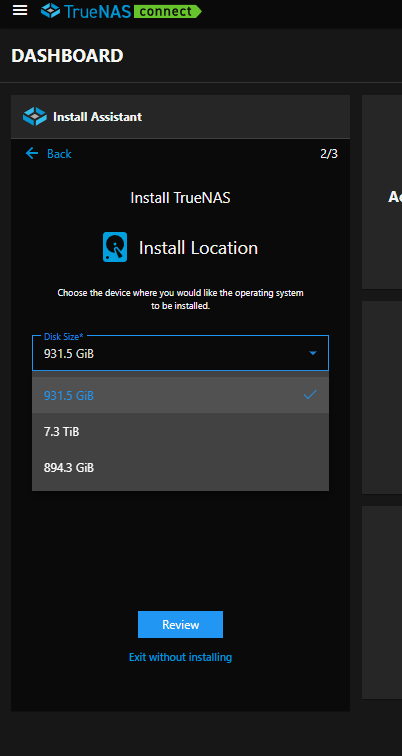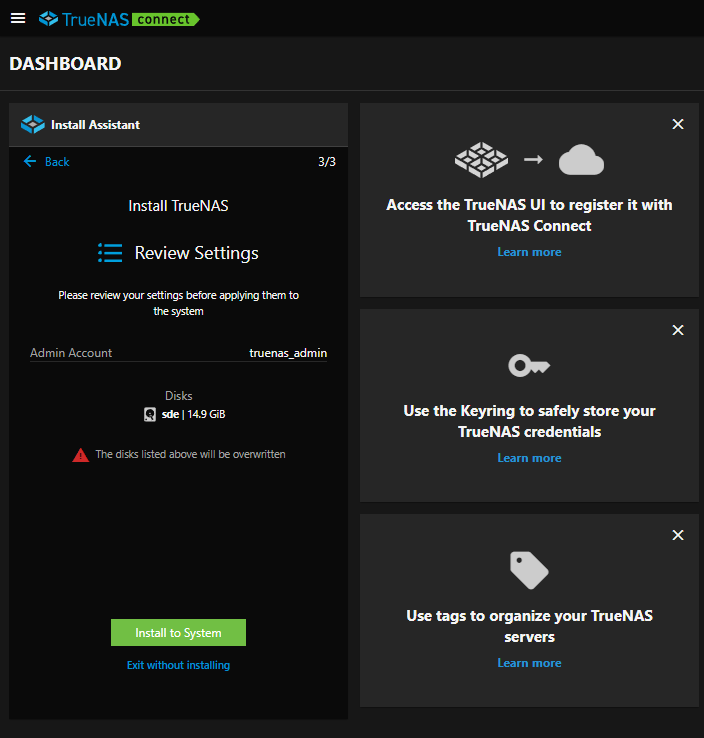TrueNAS Web Install
6 minute read
TrueNAS Connect allows you to install TrueNAS (version 25.10 or later) on your system using the web-based installation feature through your browser. This process works well for most users whose systems have USB as the priority boot choice, even when the system does not have IPMI access or VGA ports available.
The streamlined installation automatically handles authentication and configuration setup without requiring a keyboard, mouse, or display connected to the target system.
Prerequisites
Before beginning the remote installation:
Prepare the Installation Media
- Get the latest TrueNAS SCALE ISO file from the TrueNAS website.
- Flash the TrueNAS ISO to a USB drive. For detailed instructions, see Preparing the Install File
The target system must boot from USB by default. Consumer-grade NAS systems typically have USB as the priority boot choice. If your system does not boot from USB automatically, TrueNAS Connect remote install is not possible.
Verify Network Requirements
- Both your client (accessing TrueNAS Connect) and the target system must be on the same local network segment.
- The target system must be able to reach your TrueNAS Connect client over the local network.
- The target system must have Multicast DNS capability for automatic discovery.
Setting Up the Target System
- Place the TrueNAS installation USB drive into the target system.
- Boot up or restart the target system - it should automatically boot from the USB drive if USB is configured as the priority boot choice.
- Allow time for system detection. The TrueNAS installer starts and makes the system discoverable by TrueNAS Connect. Allow time for the system to complete initial startup. TrueNAS Connect automatically detects the system when it is ready.
Accessing the Remote Installation Feature
From the TrueNAS Connect dashboard, click Install Assistant to initiate remote installations for detected systems.
Connecting the System
Using Install Assistant Features
The Install Assistant provides a direct link to download the latest TrueNAS ISO (must be version 25.10 or later), a link to “How do I burn the image to USB?” with Rufus instructions for creating bootable USB media, and information about USB boot configuration requirements.
Initiating the Remote Installation Process
After you have created the bootable USB drive and powered on the target system, continue with the detection process:
After inserting the USB drive into the target system and powering it on, click the Detect System button in TrueNAS Connect. This opens an Add System pop-up with entry fields for system name, TrueNAS version and model.
After entering this information, the Install Assistant displays Scan in Progress and begins searching for your system on the network.
If successful, the Install Assistant displays System found and a Continue button appears to proceed with the installation.
TrueNAS Connect establishes a secure connection with the installer through automatic certificate generation and host name assignment.
The system provides high-level status updates throughout the installation process:
- “We have established communication with your NAS.”
- “We are now installing TrueNAS Community Edition to [drive identifier].”
- “Installation complete, rebooting and reconnecting to TrueNAS Connect.”
After installation completes, the installer saves the authentication token and certificate to the TrueNAS system for future automatic connection to TrueNAS Connect.
Completing System Registration
The registration process connects your target system to your TrueNAS Connect account.
Completing the Registration Form
Complete the registration form with your system details. The installer token passes automatically through the registration process, so you do not need to enter tokens manually.
System Information
Provide the required system details including host name, location, and any relevant tags for organization.
Submit Registration
Click submit to proceed with the registration. The system processes your registration and generates SSL certificates automatically.
Using the Installation Wizard
After successful registration and certificate generation, TrueNAS Connect displays your system dashboard and launches the installation wizard.
Completing Installation
The installation wizard guides you through the following steps:
System Settings:
- Setup truenas_admin credentials: Configure the administrative user account credentials.
Storage Configuration:
- Select installation target from available disks by size.
- Choose appropriate disk and confirm data erasure warning.
Note: The remote install process assumes new hardware, so no existing data is presumed to exist on the system disks. Previous disk information indicating which disk previously held the system configuration does not appear.
- Mirror Installation: If the system detects multiple disks of the same size, you see additional options:
- Mirror my TrueNAS installation for extra protection checkbox. or the warning:
- We detected a TrueNAS installation on another drive. This can cause problems during the installation process.
Review and Install:
- Click the Review button to review your configuration settings.
- Click Install to System to begin the installation process.
- Monitor installation progress until you see the “Installation Complete” screen.
Post-Installation Steps:
- Select the “I have removed the USB media” checkbox when prompted.
- Confirm reboot to restart the system.
- The installer disappears temporarily from the TrueNAS Connect dashboard.
- The system returns to the dashboard showing “Connecting” status until TrueNAS is fully operational.
- The installed TrueNAS system automatically reconnects to TrueNAS Connect using the saved credentials.
After the system completes its first boot, it appears in your TrueNAS Connect dashboard and becomes available for secure management.
Configuring SSL Certificates
Important: Once the system is operational, you must manually configure the GUI SSL certificate:
- Navigate to the system IP address.
- Update the GUI SSL certificate away from the default truenas_default certificate.
- Select the certificate with the alphanumeric character sequence instead.
- Refresh the TrueNAS Connect dashboard after configuration.
Note: The software should handle this SSL certificate configuration automatically but currently does not work. The development team has submitted a defect for this issue.
Accessing the System
After completing the SSL certificate configuration:
- Refresh the TrueNAS Connect dashboard.
- Confirm you can access the system by clicking Open TrueNAS UI from TrueNAS Connect.
Your system is now ready for configuration and management through both TrueNAS Connect and the direct TrueNAS interface.