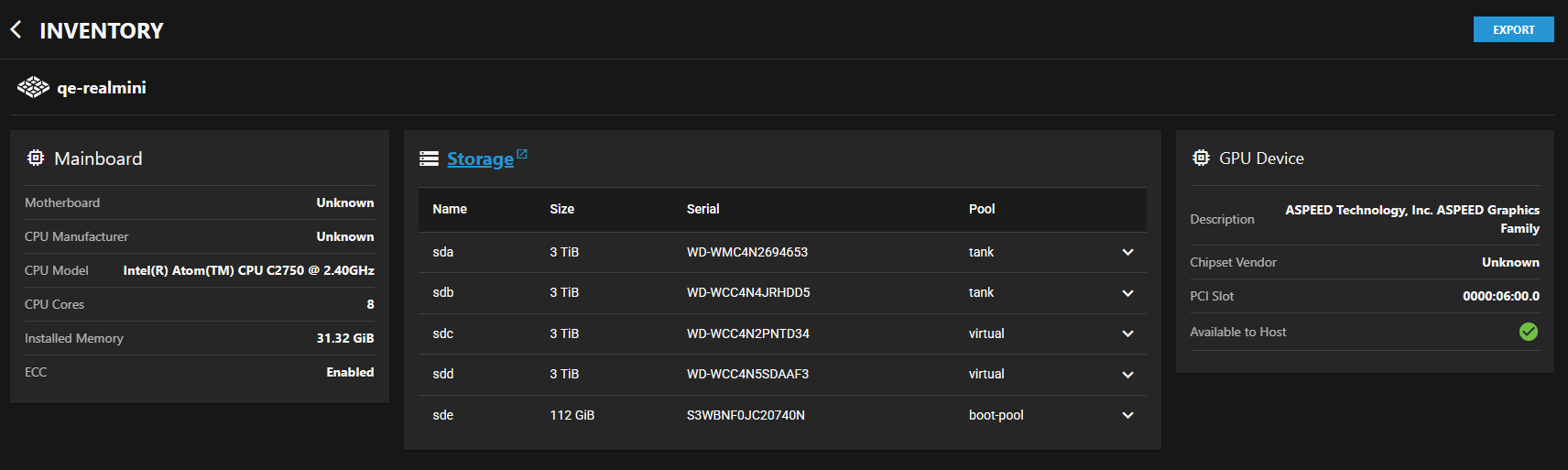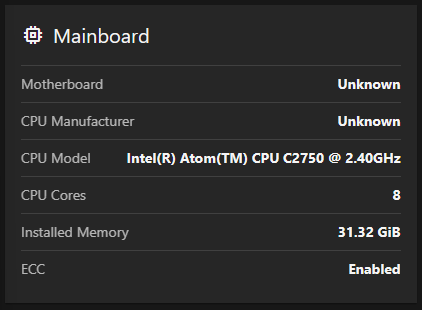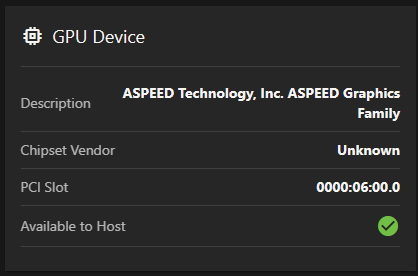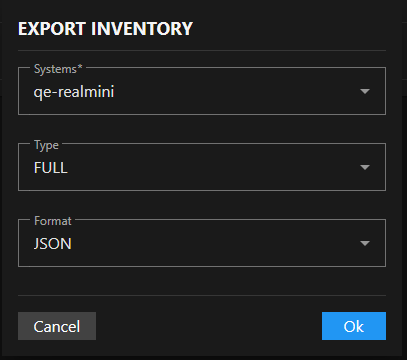Managing TrueNAS Systems Inventory
5 minute read
TrueNAS Connect provides comprehensive inventory management capabilities that allow you to view detailed hardware information, disk specifications, and system components across all connected TrueNAS systems from a centralized interface.
Why Use Inventory Management
Inventory management helps you:
- Monitor fleet health: Quickly identify systems with hardware issues or capacity constraints
- Plan upgrades: Track hardware specifications to determine which systems need updates
- Maintain compliance: Generate hardware reports for audits and asset management
- Troubleshoot efficiently: Access detailed hardware information when diagnosing problems
- Optimize resources: Understand your available storage and processing capacity across all systems
Accessing the Inventory Screen
To begin managing your system inventory:
- Open the TrueNAS Connect side menu by clicking the icon in the top toolbar.
- Click Inventory to open the inventory management screen.
The Inventory screen displays hardware information for all connected TrueNAS systems in your fleet, organized by system hostname.
Reviewing System Hardware Information
Checking Mainboard Specifications
You can quickly review system hardware specifications using the Mainboard widget.
- Locate the system you want to examine by its hostname at the top of the inventory display.
- Review the Mainboard card to see essential system specifications:
- Motherboard: Model and manufacturer (shows Unknown if not detected)
- CPU Manufacturer: Processor brand (Intel, AMD, etc.)
- CPU Model: Complete processor specifications including frequency
- CPU Cores: Number of available processor cores
- Installed Memory: Total system RAM in GiB (1 GiB = 1,024 MB)
- ECC: Error-Correcting Code memory status - ECC memory automatically detects and corrects data errors (Enabled/Disabled)
Examining GPU Information
When systems include graphics hardware, check the GPU Device widget.
- Review the Description field for the complete graphics device information.
- Check Chipset Vendor for manufacturer details.
- Note the PCI Slot location - this is the physical connector where the graphics card is installed (useful for hardware troubleshooting).
- Verify Available to Host status shows a green check icon when the GPU is accessible for use.
Managing Storage Device Information
Viewing Storage Overview
The Storage widget provides centralized disk management.
- Click the Storage title link to open the TrueNAS Storage Dashboard for direct storage management.
- Review the storage device table displaying all disks for the selected system.
Examining Individual Disk Details
To get comprehensive information about specific storage devices:
- Locate the disk you want to examine in the storage device table.
- Note the basic information displayed in the table columns:
- Name: Device identifier (sda, sdb, etc.)
- Size: Storage capacity in TiB or GiB
- Serial: Device serial number for identification
- Pool: ZFS pool assignment - ZFS pools are groups of disks that work together for data storage and protection
- Click the button in the disk’s row to open detailed device information.
For most users: The basic table information (Name, Size, Serial, Pool) provides everything needed for routine management. The detailed information below is useful for troubleshooting or advanced planning.
- Review additional disk specifications in the expanded panel (optional):
- Disk Type: HDD (traditional spinning disk) or SSD (solid state drive)
- Model: Complete device model information
- Transfer Mode: Disk transfer mode setting (typically shows Auto)
- Rotation Rate: RPM for mechanical drives (7200, 5400, etc.) - not applicable for SSDs
- HDD Standby: Power-saving feature that spins down idle drives
- Adv. Power Management: Additional power efficiency settings
- Click the button to close the device details panel.
Exporting Inventory Data
You can export inventory information for reporting, analysis, or record-keeping.
Selecting Export Options
Click the Export button in the top-right corner of the inventory screen to open the Export Inventory dialog with three configuration options.
Systems Selection
Click the Systems dropdown to select which TrueNAS systems to include. Systems appear by hostname (for example, “my-system”).
Choose individual systems or select multiple systems for batch export.
Type Selection
Click the Type dropdown to select the scope of inventory data to export.
- Choose Full for complete comprehensive inventory including system info, hardware specifications, disk information with ZFS pool assignments, GPU details, and technical attributes.
- Select Systems for high-level system information only including system ID, hostname, serial number, TrueNAS version, CPU model, core count, and total memory.
- Pick Disks for storage-focused export containing disk names, models, serial numbers, capacity, type (HDD/SSD), rotation rates, and system association.
Format Selection
Click the Format dropdown to choose the file format for the exported inventory data.
- Select JSON for structured data format suitable for programmatic processing and API integration.
- Choose CSV for comma-separated values format compatible with spreadsheet applications and data analysis tools.
Completing the Export
Review your selections to ensure you’re exporting the correct data scope and format.
Click Ok to execute the inventory export and download the resulting file. The export file downloads to your default download location with the inventory data in your selected format.
Fleet Management Best Practices
Regular Inventory Reviews
Schedule regular inventory reviews to:
- Monitor system specifications across your fleet for consistency.
- Track hardware changes and upgrades over time.
- Identify systems that may need attention or updates.
- Plan for hardware lifecycle management and replacements.
Using Export Data
Leverage exported inventory data for:
- Asset Management: Maintain accurate hardware records for compliance and budgeting.
- Capacity Planning: Analyze storage utilization and plan expansion needs.
- Maintenance Scheduling: Track drive health and schedule proactive maintenance.
- Documentation: Create hardware documentation for your organization’s systems.
Storage Device Monitoring
Use the detailed disk information to:
- Monitor disk health and performance characteristics.
- Track ZFS pool assignments and storage allocation across disk groups.
- Identify drives nearing capacity or showing signs of wear.
- Plan storage upgrades and expansions based on current utilization.
The TrueNAS Connect inventory system provides you with comprehensive visibility into your entire fleet’s hardware and storage configuration, enabling proactive management and informed decision-making for your storage infrastructure.