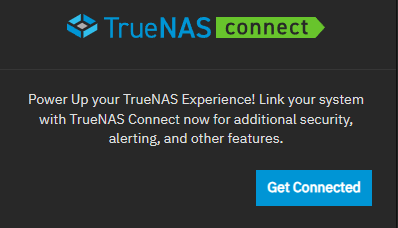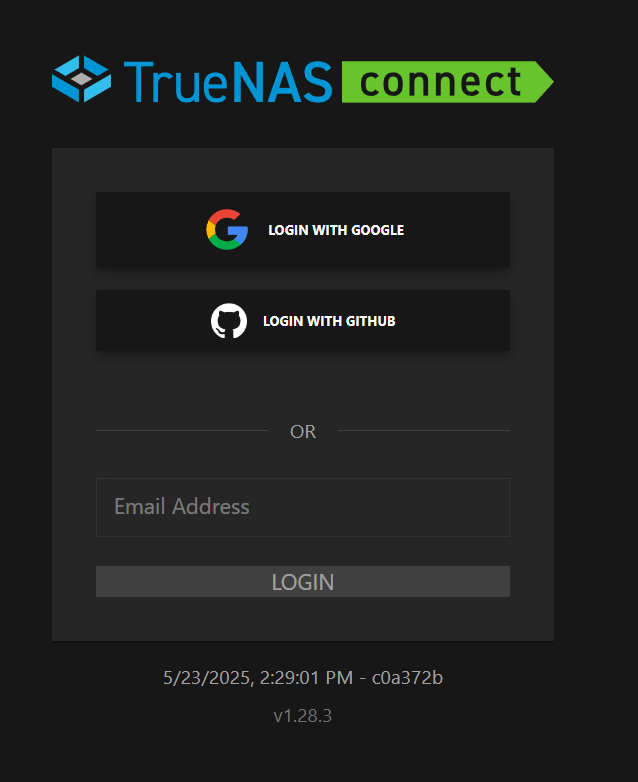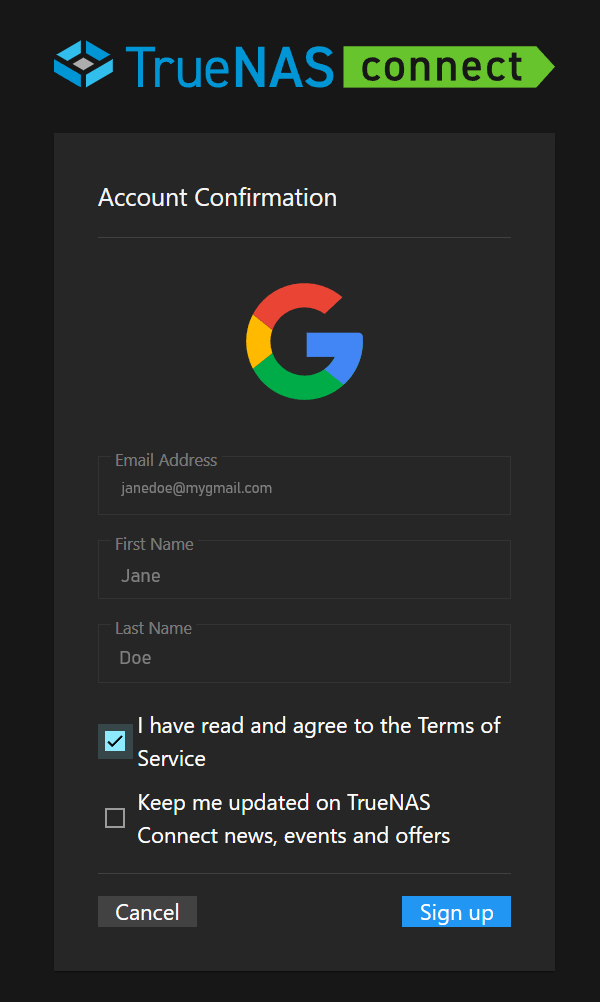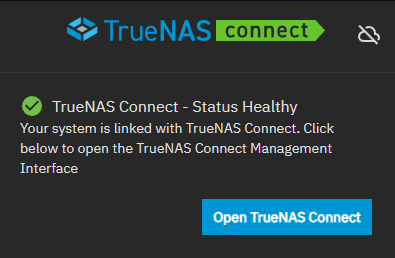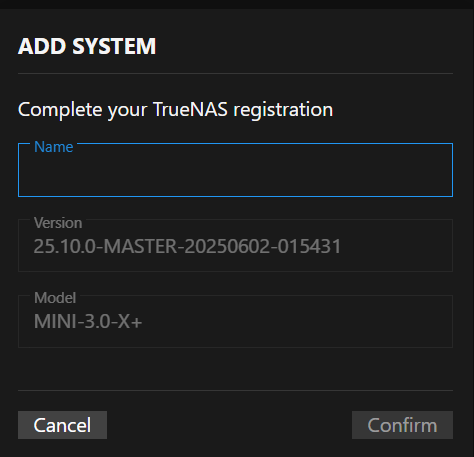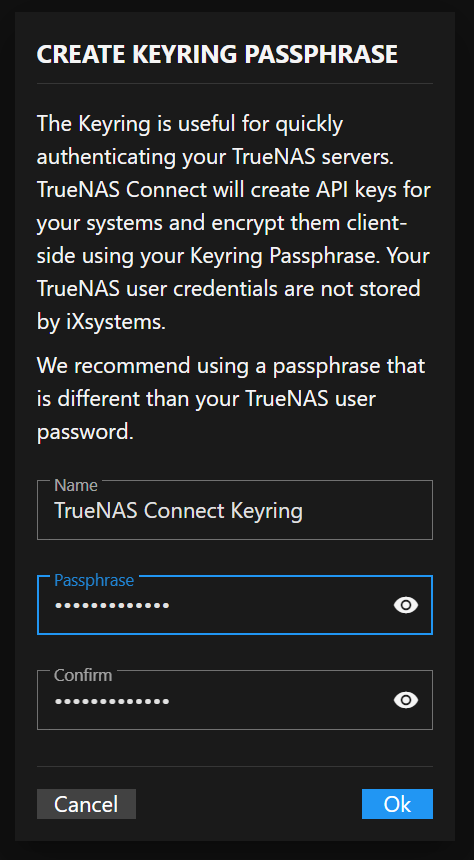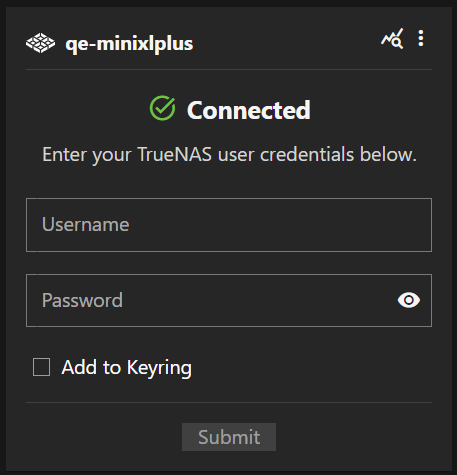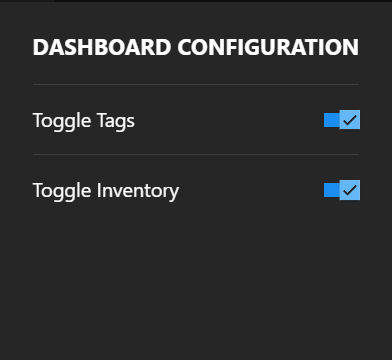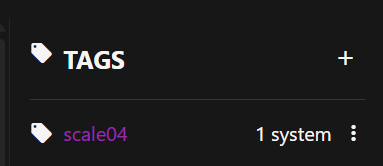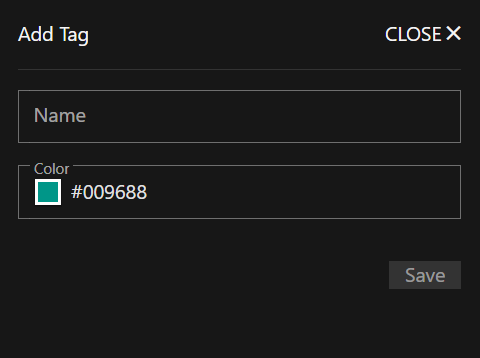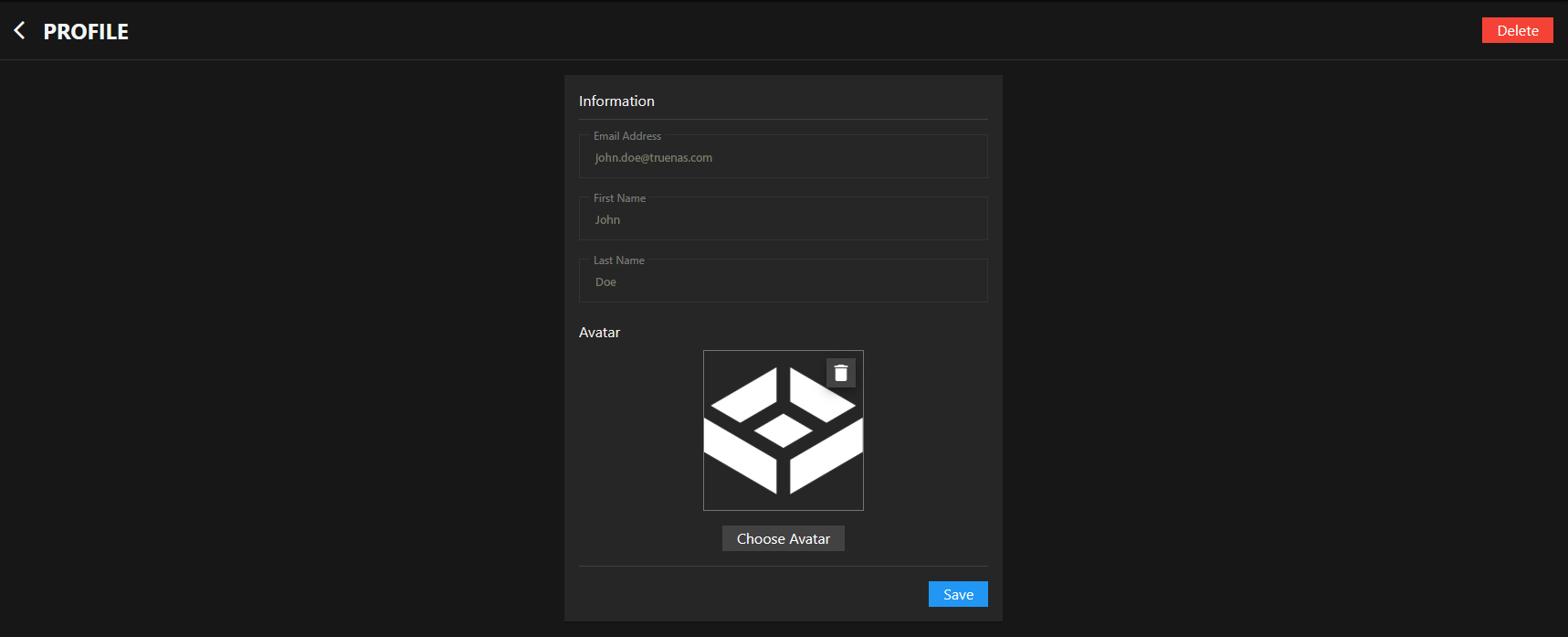Getting Started with TrueNAS Connect
8 minute read
Accessing TrueNAS Connect the first time is as easy as clicking on the top toolbar Status of TrueNAS Connect icon located in your TrueNAS system UI. All that is required is full administration access to the TrueNAS server and an OAuth account.
Setting Up TrueNAS Connect
Begin by logging into the TrueNAS server as an administrator. After logging into your TrueNAS system as a full administrator, click on the TrueNAS Connect icon to open the TrueNAS Connect dialog.
Before you sign up for TrueNAS Connect, the dialog shows it is waiting to connect.
Click Get Connected to open the TrueNAS Connect login screen.
Choose the OAuth provider you want to use to log into TrueNAS Connect. The OAuth account used is registered as the authentication account for TrueNAS Connect.
You can use an existing OAuth account or create a new account. The option to use an email account is planned for a future update.
Follow the sign-in process for your chosen OAuth provider until you reach the Account Confirmation window. Click the link on the Account Confirmation window to view the Terms of Service.
Read the Terms of Service, then select the option to indicate that you read and agree to the Terms of Service.
Select the option to receive updates on TrueNAS Connect news, events, and offers to receive notifications from TrueNAS Connect.
Click Sign Up to open the TrueNAS Connect Dashboard.
TrueNAS Connect prompts you to complete the system registration and add the system to TrueNAS Connect. After adding the system, a system information card shows on the main Dashboard screen.
Repeat this process for each TrueNAS system you want to add to TrueNAS Connect.
After adding your system, you can customize the interface.
On TrueNAS, after connecting to TrueNAS Connect and registering the system, the Status of TrueNAS Connect icon shows an active status indicator. The TrueNAS Connect dialog shows the status of the active connection.
Click Open TrueNAS Connect to open the TrueNAS Connect management interface. Click cloud_off Disable Service to disconnect the system from TrueNAS Connect.
Logging In Using a Google Account
To sign into TrueNAS Connect with a Google account, click Login with Google. The Sign In with Google window opens. Choose the Google account you want to use to register your system in TrueNAS Connect.
If using an existing Google account, enter the email or phone number and click Continue. Select the existing Google account to use for the TrueNAS Connect authentication and credentials to log into TrueNAS Connect. Confirm the account on the Account Confirmation window as described above in Setting Up TrueNAS Connect.
If creating a new account, click Create Account and follow the Google account creation process until you reach the Account Confirmation window for TrueNAS Connect.
After completing the account confirmation, the TrueNAS Connect main Dashboard shows and prompts you to register your system.
Logging In Using a GitHub Account
To sign into TrueNAS Connect with a GitHub account, click Login with GitHub. The Select user to authorize window opens. Sign in with your existing GitHub account or click Use a different account to choose an account or create a new Google account.
If using an existing GitHub account, enter the user account name or the email associated with the account, then click Sign In. Follow the GitHub authentication process until the Account Confirmation window shows. Confirm the account on the Account Confirmation window as described above in Setting Up TrueNAS Connect.
If creating a new account, follow the GitHub account creation process until you see the Account Confirmation window for TrueNAS Connect. After completing the account confirmation, the TrueNAS Connect main dashboard opens and the system prompts you to register your system.
Registering a System
After logging into TrueNAS Connect, you are prompted to complete the system registration using the Add System dialog.
Enter a name for your system, such as the host name or a name that helps identify the purpose of the system. For example, backup1, TNserver1, etc. Click Confirm to add the system.
To register another system, begin in the TrueNAS system UI. Log into the TrueNAS system UI as an administrator with full admin privileges. Follow the instructions provided in Setting Up TrueNAS Connect to log into TrueNAS Connect using the same OAuth account used to set up TrueNAS Connect.
Repeat this for each system you want to add to TrueNAS Connect.
Adding a Keyring
Keyrings are useful for quickly authenticating your TrueNAS servers with an API key.
To add a keyring, click Create Keyring. The Create Keyring Passphrase window opens.
Enter a strong passphrase in Passphrase and re-enter it in Confirm. Click OK to add the keyring.
You can apply one keyring to all your systems. Select the Add to Keyring option on the system card where you enter the credentials to log into each system.
Unlocking a System
After logging out of TrueNAS Connect, the Unlock Keyring dialog shows when you sign in again. Enter your passphrase for the keyring to authenticate system access. If you include other systems in the keyring, each included system is authenticated with the keyring. Authenticated systems show the system cards populated with information received from the TrueNAS on the Dashboard.
Customizing TrueNAS Connect
Customizing the Dashboard
You can customize the main Dashboard to show the Tags and/or Inventory widgets. Click Configure at the top right of the main dashboard screen to show the Dashboard Configuration dialog.
Select Toggle Tags to show or hide the Tags widget. Tags lists system tags created in TrueNAS Connect, and an option to add tags for other systems. If you hide the Tags widget, you can add tags from the Tags option on the main menu dropdown.
Select Toggle Inventory to show or hide the Inventory widget that lists systems by name on the right side of the dashboard. Each system listed in the Inventory widget shows a Visibility icon that toggles showing or hiding the system information card on the main dashboard.
Customizing Your Profile and Avatar
You can customize your TrueNAS Connect account profile by viewing your account information and setting a custom avatar image.
To access your profile settings, click the Profile option in the main navigation menu.
Viewing Profile Information
Your profile displays your account information including your email address, first name, and last name.
Profile information fields (Email Address, First Name, and Last Name) are read-only and display the information from your account used to authenticate with TrueNAS Connect.
Setting Your Avatar
You can personalize your TrueNAS Connect account by uploading a custom avatar image.
To upload an avatar:
- In the Avatar section, click Choose Avatar
- Select an image file from your computer (JPG, PNG, or WebP format)
- Click Save to apply your new avatar
Your avatar image appears throughout TrueNAS Connect, including in the main navigation and system cards.
If you want to remove your current avatar, click the button to return to the default profile icon.
Understanding Data Collection and Privacy
When you connect your TrueNAS system to TrueNAS Connect, the service collects operational metrics and system health information to provide monitoring, reporting, and management capabilities. This data collection enables features like health dashboards, performance graphs, and proactive alerts.
Collecting System Information
TrueNAS Connect receives the following types of data from your connected systems:
- Storage Metrics - Pool capacity (used and available space), disk read/write operations, and ZFS cache performance statistics
- System Performance - CPU usage and temperature per core, memory utilization, and ARC (cache) statistics
- Network Activity - Network adapter names and data transfer rates (sent/received bytes)
- Application Status - Count of installed and running applications and virtual machines
- System Alerts - Alert messages and severity levels (critical, warning, or informational) generated by your TrueNAS system
This information allows TrueNAS Connect to display real-time system health, generate performance reports, and notify you of issues that require attention.
Protecting Your Private Data
TrueNAS Connect does not have access to:
- Your files, datasets, or any stored data
- User passwords, encryption keys, or API credentials
- The contents of SMB shares, NFS exports, or iSCSI targets
- Network traffic contents or communications
- Personal or business information stored on your TrueNAS systems
- The ability to save installed applications and application names
All collected data consists solely of operational metrics and system status information necessary for monitoring and management.
Securing Data in Transit
Secure WebSocket connections encrypt all data in transit between your TrueNAS system and TrueNAS Connect. For more information about data processing and privacy practices, see the TrueNAS Privacy Policy.