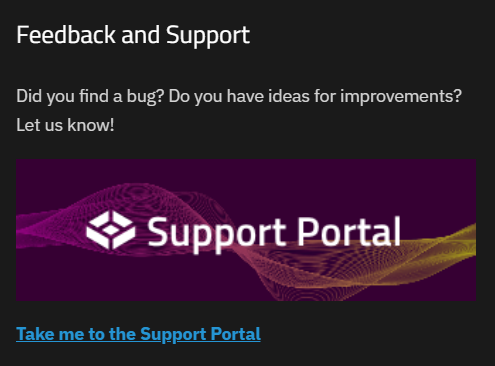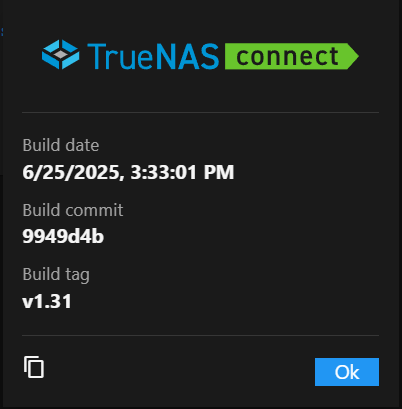Top Toolbar
2 minute read
Top Toolbar
The top toolbar shows at the top of all TrueNAS Connect screens.
It provides access to the main navigation menu and three buttons:
About Dialog
The TrueNAS Connect (About) dialog shows the build date, build commit, and build tag for the service.
Build date shows the calendar month, day, year, and time of the current build of the service.
Build commit shows the commit hash assigned to the current build in GitHub.
Build tag shows the current version of the service.
The content_copy (copy to clipboard) icon copies all the build information to the clipboard and shows a message at the top of the screen confirming the action occurred.
Download Logs downloads the TrueNAS Connect logs for troubleshooting purposes.
Ok closes the dialog.