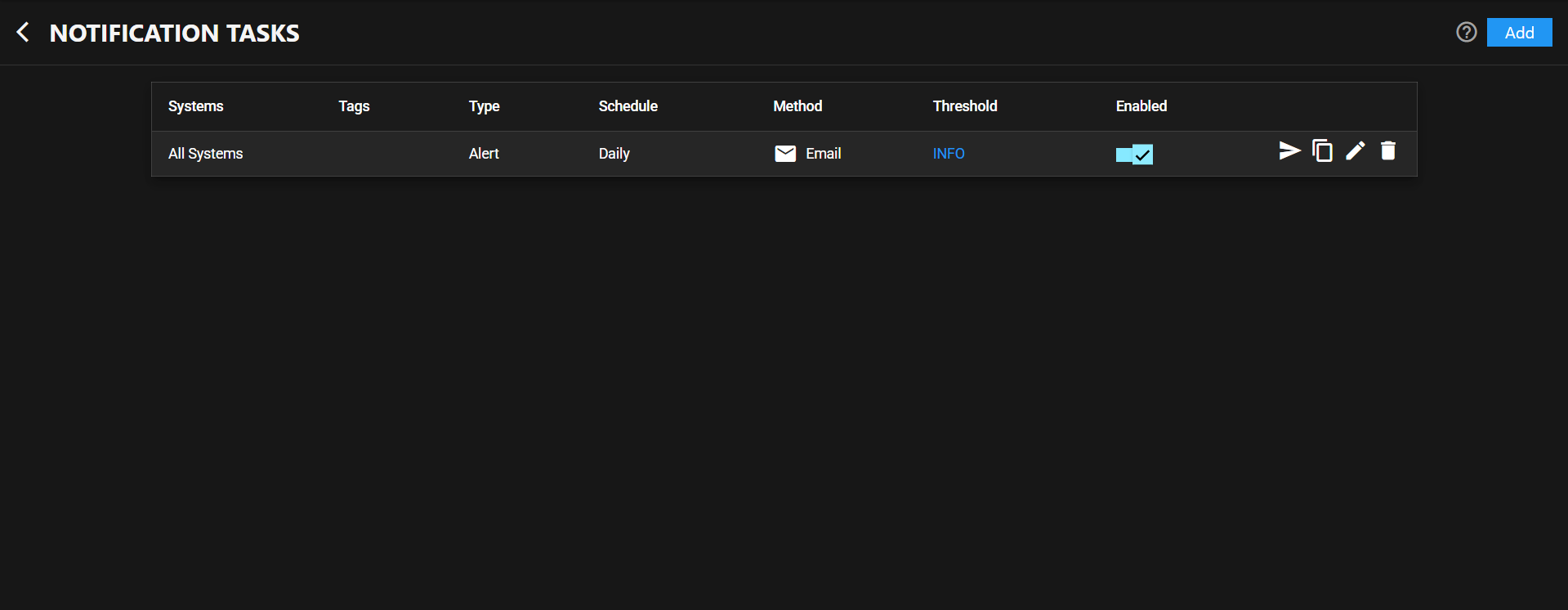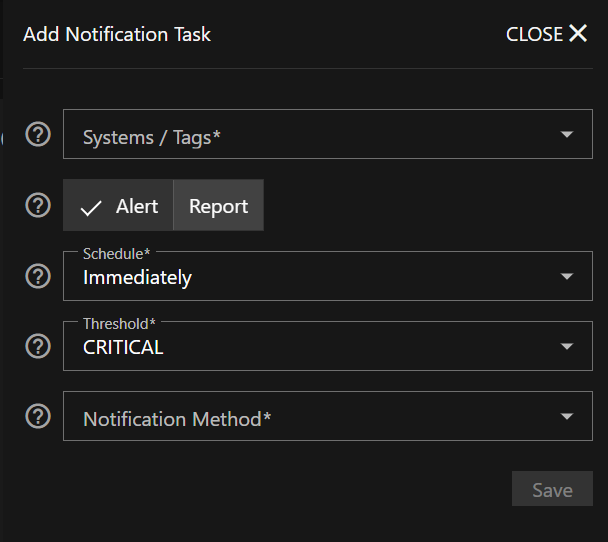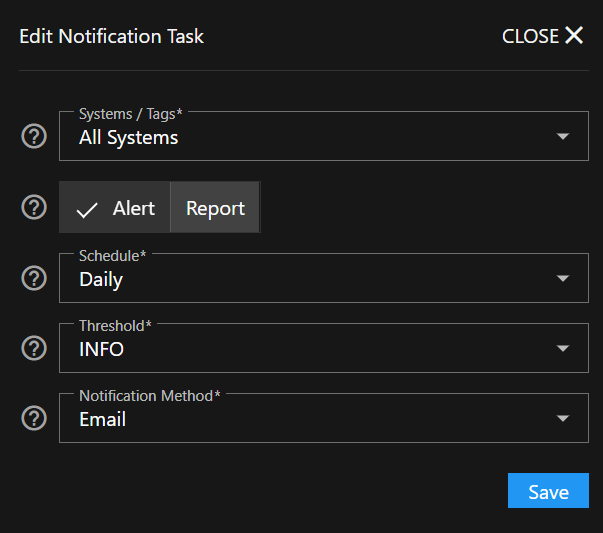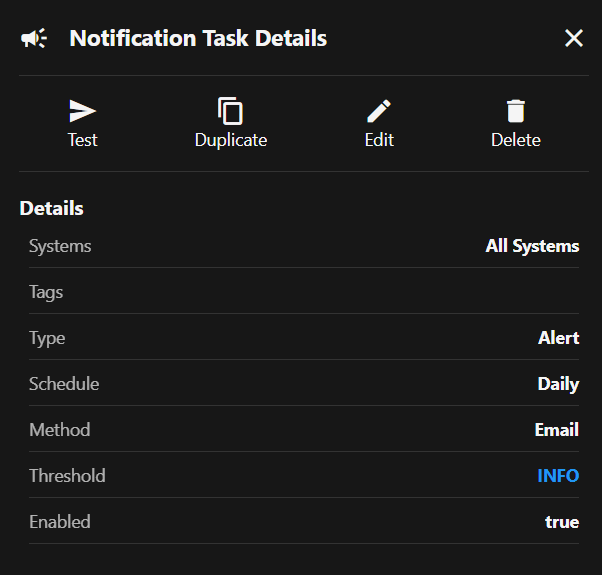Notification Tasks Screen
4 minute read
The TrueNAS Connect Notification Tasks screen provides centralized configuration and management of automated notification tasks that monitor connected TrueNAS systems and send alerts based on specified criteria.
Header Controls
The header section contains navigation, help access, and task creation functionality.
Notification Tasks Table
The main content displays notification tasks in a sortable table with configuration details and management actions.
Tasks Table
Sortable table component displaying all configured notification tasks with the following columns:
- Systems: Target TrueNAS system names (examplesystem)
- Tags: Associated system tags for grouping notifications
- Type: Notification type (Alert, Report)
- Schedule: Notification frequency (Hourly, Immediately)
- Method: Notification delivery method with icon (Email )
- Threshold: Alert severity level with color coding (INFO, CRITICAL)
- Enabled: Toggle switch showing task activation status
Each column header includes sort functionality with arrow indicators.
Enabled Toggle
Enabled slide toggle controls whether the notification task actively monitors and sends alerts. Toggle shows checkmark when enabled, dash when disabled.
Task Actions
Action buttons provide task management functionality:
- Test sends a test notification using the configured method
- Duplicate creates a copy of the task with the same settings
- Edit opens the Edit Notification Task panel
- Delete removes the notification task permanently
Add Notification Task Panel
The Add Notification Task panel provides form fields for creating new notification tasks.
Systems / Tags Field
Systems / Tags multi-select dropdown specifies target systems or system groups for monitoring. This is a required field with validation indicators.
Notification Type Field
Notification Type radio button selection determines the notification behavior:
- Alert: Sends notifications when alert conditions are triggered based on threshold settings
- Report: Sends automated reports containing system performance data, storage usage trends, alert summaries, and predictive analysis
Schedule Field
Schedule Set notification frequency based on type:
Alert notifications:
- Immediately: Send notifications as events occur
- Hourly, Daily, Weekly, Monthly: Aggregate and send notifications at specified intervals
Report notifications:
- Hourly, Daily, Weekly: Schedule automated report delivery
Threshold Field
Threshold dropdown sets minimum alert severity level:
For Alert notifications:
- Critical: Only critical system issues
- Error: Error-level alerts and above
- Warning: Warning-level alerts and above
- Info: All informational messages and above
For Report notifications: Determines the minimum alert level to include in alert history summaries within automated reports.
Edit Notification Task Panel
The Edit Notification Task panel allows modification of existing notification task settings.
Edit Form
Same form component as Add Notification Task panel, pre-populated with current task settings.
Notification Task Details Panel
The Notification Task Details panel displays comprehensive information and management controls for selected tasks.
Detail Actions
Action buttons provide task management functionality and are available on the right side of each entry in the Notification Tasks table:
- Test sends a test notification using the task configuration
- Duplicate creates a copy of the task
- Edit opens the edit panel for the task
- Delete permanently removes the notification task
Details Section
Details displays complete task configuration:
- Systems: Target system names (examplesystem)
- Tags: Associated system tags (empty if none)
- Type: Notification type (Alert or Report)
- Schedule: Notification timing (Hourly)
- Method: Delivery mechanism (Email)
- Threshold: Alert severity level with color coding (INFO)
- Enabled: Activation status (true)