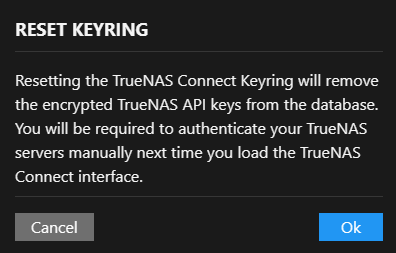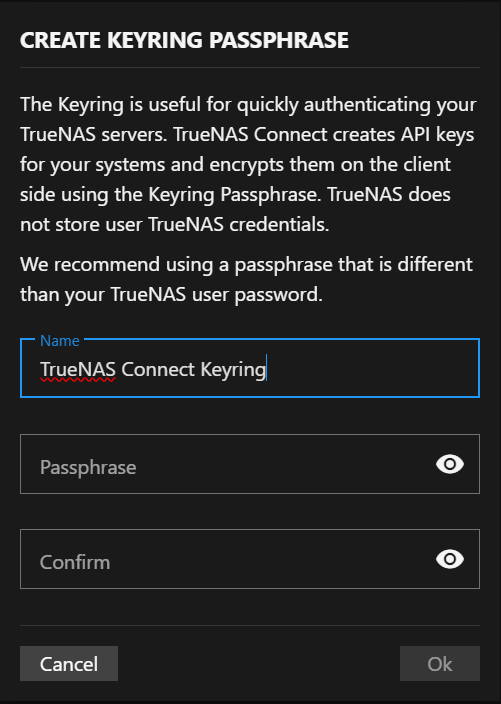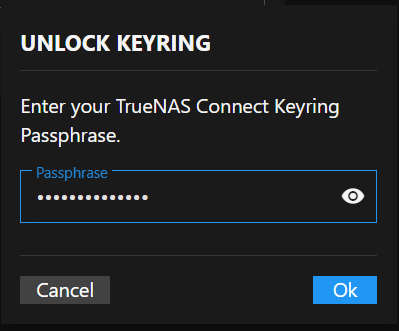Keyring Screen
3 minute read
The TrueNAS Connect Keyring screen displays TrueNAS systems and their encrypted key storage status, and allows users to reset the keyring.
Keyring Table
The keyring table displays all TrueNAS systems with stored encrypted keys containing the following columns:
TrueNAS Column
The TrueNAS column displays the host name or identifier of connected TrueNAS systems. The system name shows as it appears in TrueNAS Connect (e.g., my-system).
Reset Keyring Dialog
The Reset Keyring dialog shows a reset warning about keyring reset consequences.
Resetting the keyring permanently removes encryption keys from the database, and users must manually authenticate each TrueNAS server after reset.
Ok proceeds with keyring reset and removes all encrypted keys from the database. Cancel closes the reset dialog without resetting the key and returns to the Keyring screen.
Create Keyring Passphrase Dialog
The Create Keyring button opens the Create Keyring Passphrase dialog for setting up encrypted API key storage.
The dialog explains that the keyring provides quick authentication for TrueNAS servers by creating and encrypting API keys client-side using a passphrase.
The dialog recommends using a passphrase different from your TrueNAS user password and suggests strong passphrases should be at least 16 characters long with a mix of uppercase letters, lowercase letters, numbers, and special characters.
Unlock Keyring Dialog
The Unlock Keyring dialog shows when you sign into TrueNAS Connect if you created a keyring to authenticate your registered (added) system.
Passphrase
Passphrase entered unlocks a system added to or covered by the keyring. Adding a keyring creates an API key between the TrueNAS server and TrueNAS Connect. To view the API key, log into the TrueNAS server as an administrator and go to the User API Key screen.
OK submits the passphrase to the system for authentication. A correctly entered passphrase unlocks all systems associated with the authentication keyring. Cancel closes the dialog without submitting the passphrase.