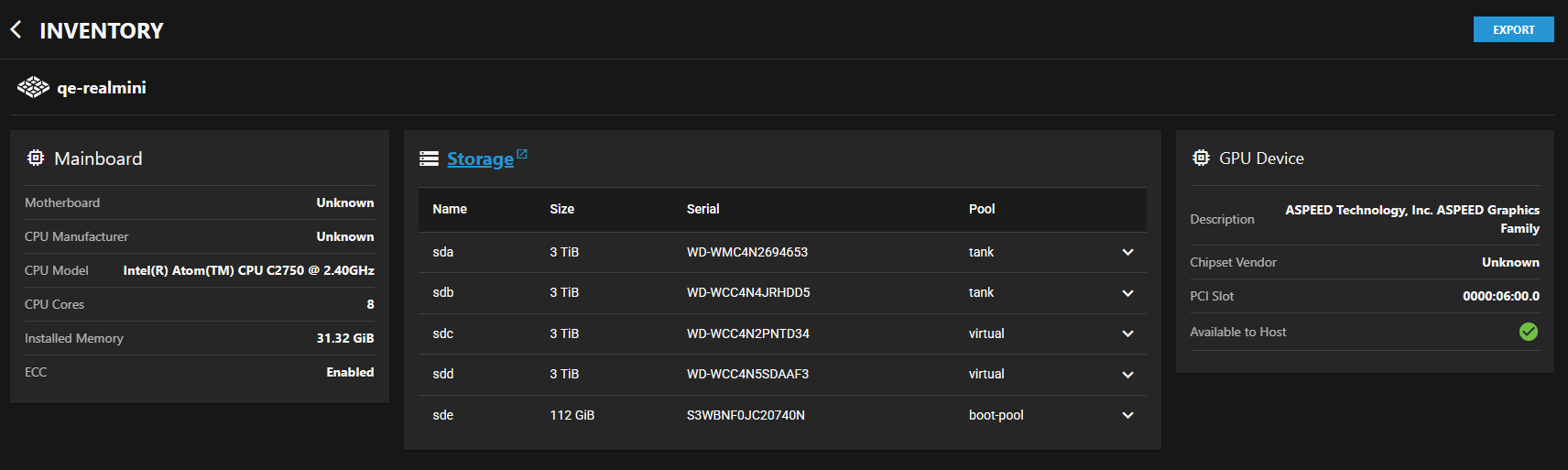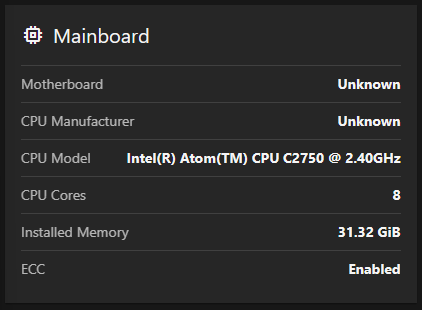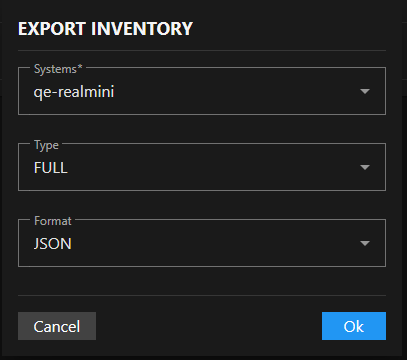Inventory Screen
3 minute read
The TrueNAS Connect Inventory screen provides comprehensive hardware and storage information for all connected TrueNAS systems in your fleet.
Header Controls
The header section contains navigation and export functionality for the inventory data.
Systems Inventory
The main content area displays system identification and hardware information cards for all connected TrueNAS systems.
TrueNAS Connect identifies each system in the inventory by host name.
Mainboard Widget
Mainboard displays hardware specifications for the system motherboard and processor components.
Motherboard
Displays the motherboard model and manufacturer information. Displays Unknown when motherboard details cannot be detected.
CPU Manufacturer
Shows the processor manufacturer (Intel, AMD, etc.). Displays Unknown when manufacturer information is not available.
Storage Widget
Displays detailed information about storage devices and their configuration.
The Storage widget title links to the TrueNAS Storage Dashboard screen for the selected system.
Storage Device Table
Expandable table component displaying all storage devices in the system with the following columns:
- Name: Device identifier (sda, sdb, etc.)
- Size: Storage capacity in TiB or GiB
- Serial: Device serial number for identification
- Pool: ZFS pool assignment for the device
Expand Row Button
The button in each table row expands the row to show detailed device information containing comprehensive disk specifications. The expanded row displays information including disk type, model, transfer mode, rotation rate, HDD standby settings, and advanced power management configuration.
GPU Device Widget
Displays graphics processing unit specifications and availability status.
Description
Complete graphics device description including manufacturer and product family. Example: ASPEED Technology, Inc. ASPEED Graphics Family.
Export Inventory Dialog
The Export button opens the Export Inventory dialog with export options to download inventory information in various formats.
Systems Selection
Multi-select dropdown to choose which TrueNAS systems to include in the inventory export. Displays connected systems by host name (e.g., my-system). Multiple systems can be selected for batch export.
Type Selection
Dropdown to select the scope of inventory data to export:
- Full: Complete comprehensive inventory including system info, detailed hardware specifications, disk information with ZFS pool assignments, GPU details, and technical attributes like physical memory, CPU cores, load averages, and SMART data
- Systems: High-level system information only including system ID, hostname, serial number, TrueNAS version, CPU model, core count, and total memory - ideal for system inventory and asset tracking
- Disks: Storage-focused export containing disk names, models, serial numbers, capacity, type (HDD/SSD), rotation rates, and system association - useful for storage planning and disk management
Format Selection
Dropdown to choose the file format for the exported inventory data:
- JSON: Structured data format suitable for programmatic processing and API integration
- CSV: Comma-separated values format for spreadsheet applications and data analysis
Cancel closes the dialog without performing an export.
Ok executes the inventory export with selected parameters and downloads the resulting file.