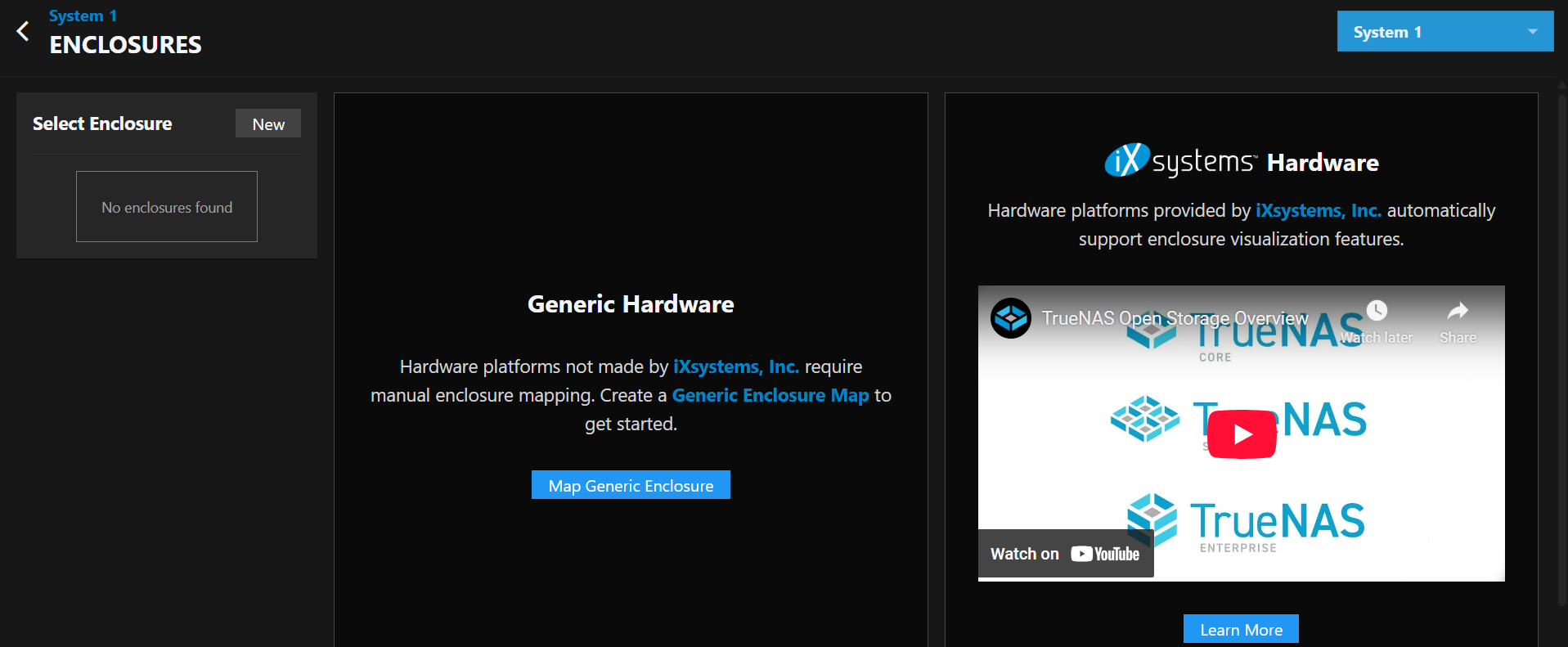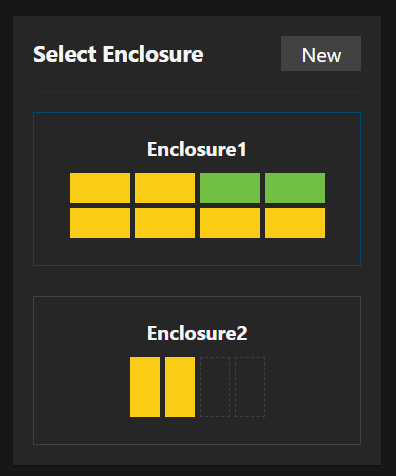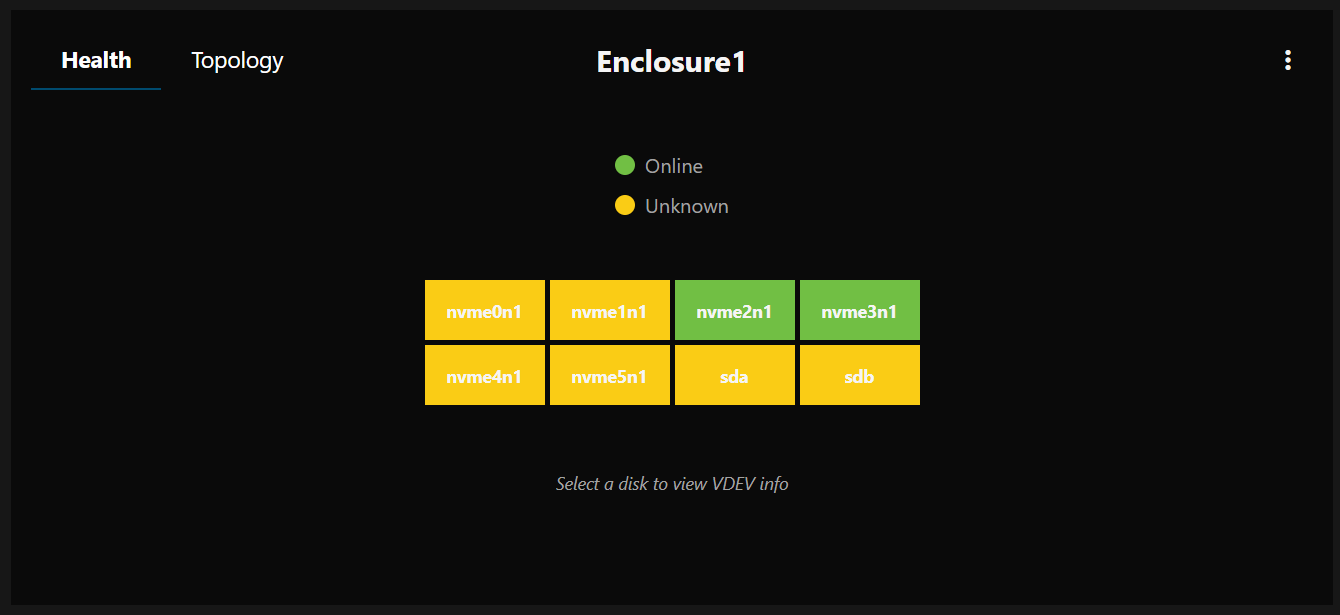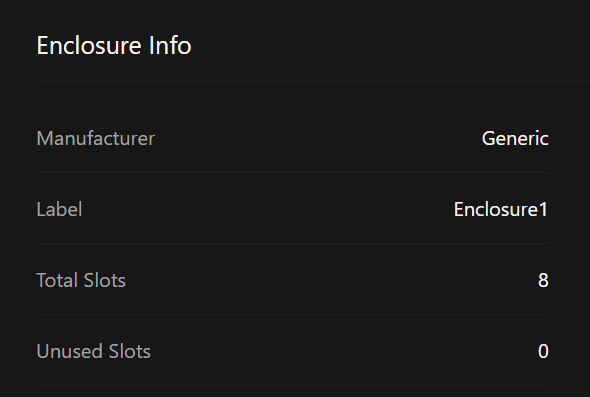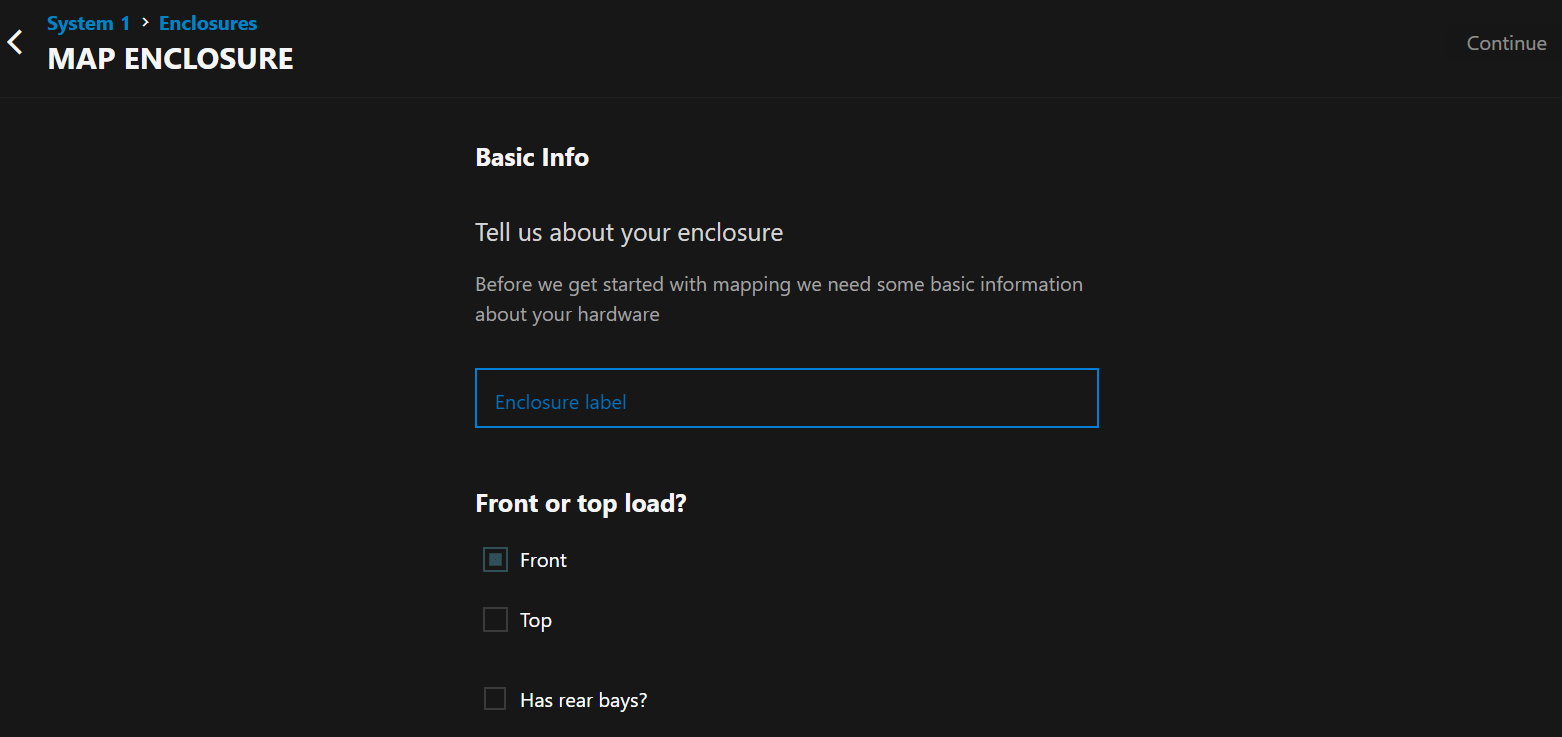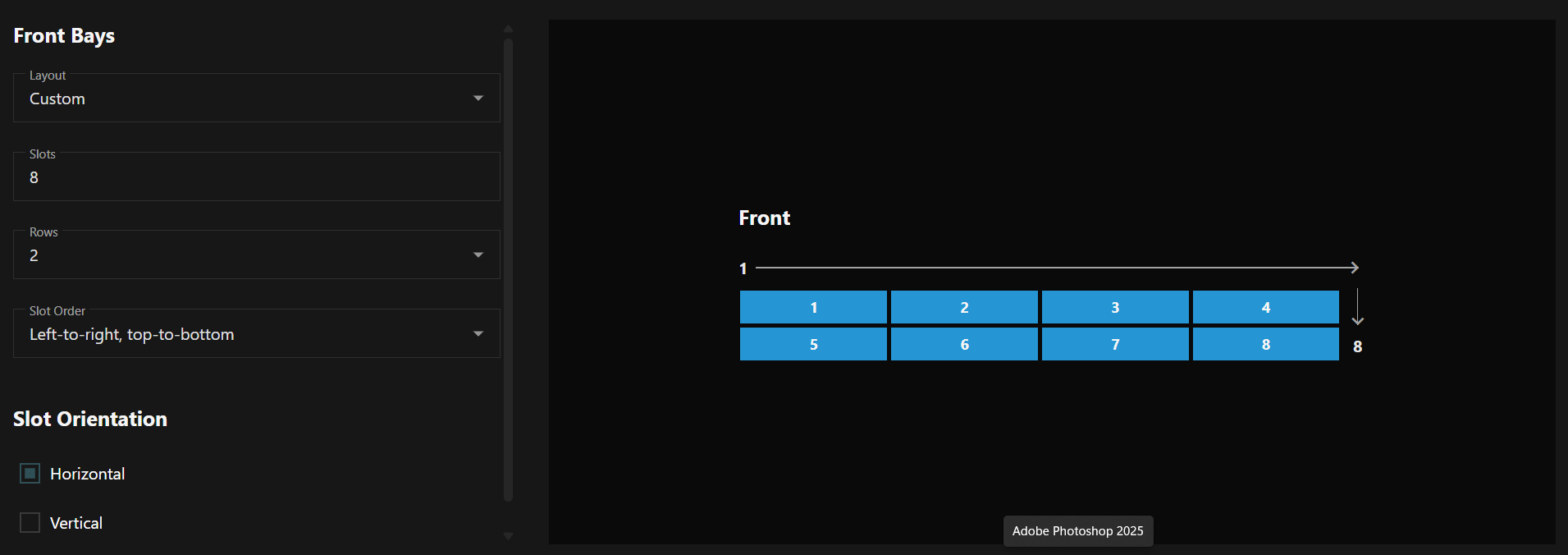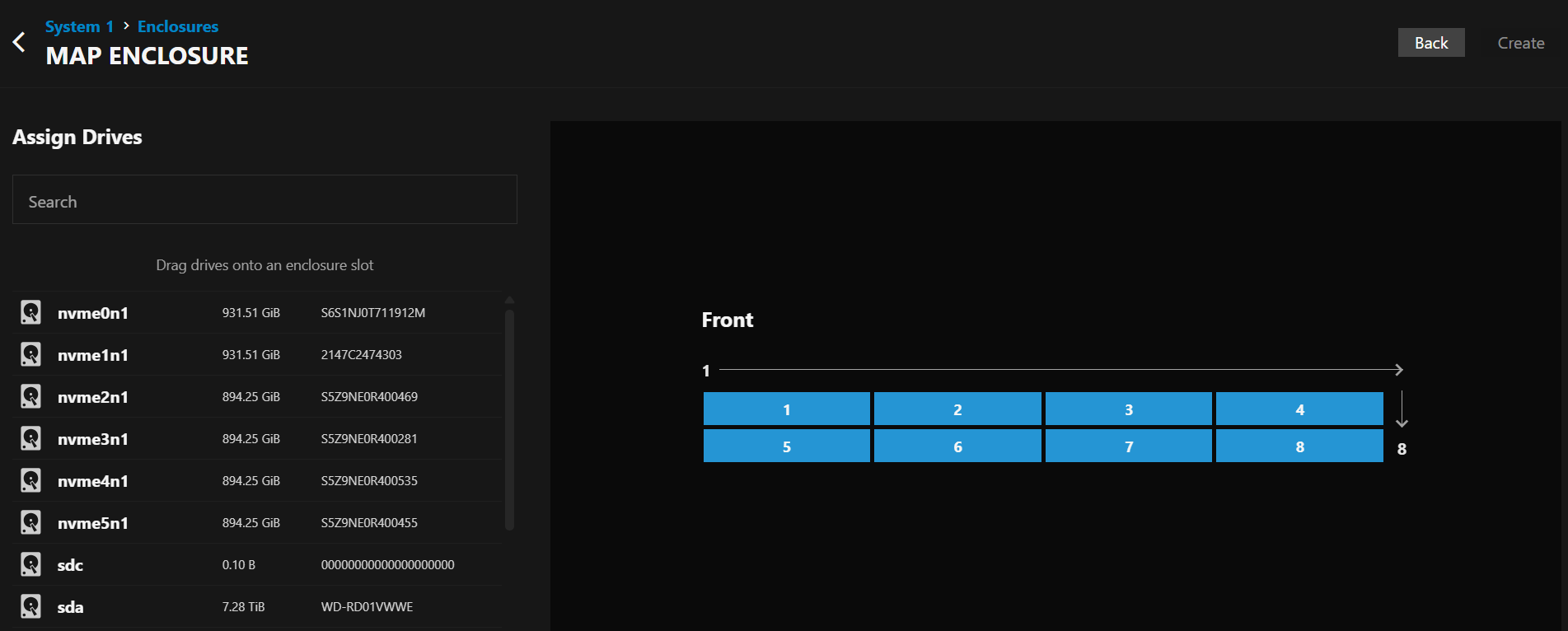Enclosures Screen
4 minute read
The TrueNAS Connect Enclosures screen provides detailed visualization and management of storage enclosures and their disk slots for connected TrueNAS systems.
Header Controls
The header section contains navigation, system selection, and enclosure management controls.
Enclosure Management
The main interface for viewing and managing storage enclosures.
Enclosure Selector
Select Enclosure panel displays available enclosures for the current system. Contains a visual preview of the slot layout and disk status for each enclosure.
Enclosure View
The Enclosure View panel shows detailed enclosure information and controls.
View Mode Controls
The View Mode Controls toggle buttons switch between different enclosure views:
- Healthshows disk health status and diagnostic information.
- Topology shows storage pool and VDEV relationships.
Health Legend
The Health Legend visually relays the status of every disk in the enclosure.
- Online (green) - Disk is online
- Unknown (yellow) - Disk status cannot be determined
- Empty (dashed outline) - No disk installed in slot
Topology Legend
The Topology Legend visually relates drives to the pools they are attached to.
- Pool indicator - A colored dot matching the visual representation for the pool.
- Pool name - The name of the storage pool
Each storage pool is assigned a unique color for easy identification across the enclosure layout.
Enclosure Slots
The Enclosure Slots display a visual grid representation of all disk slots in the enclosure. Each slot displays:
- The current disk name when populated
- A color-coded health status background
- An empty state for available slots
Clicking a slot provides detailed disk information and management options.
Map Enclosure
The TrueNAS Connect Map Enclosure form lets you configure and map new storage enclosures to your TrueNAS system.
Bay Configuration
The configuration form defines the layout and organization of disk slots.