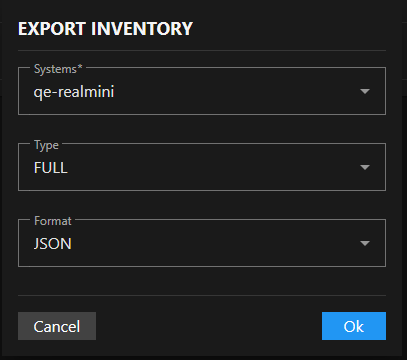Export Inventory Data
2 minute read
You can export inventory information for reporting, analysis, or record-keeping.
Selecting Export Options
Click the Export button in the top-right corner of the inventory screen to open the Export Inventory dialog with three configuration options.
Systems Selection
Click the Systems dropdown to select which TrueNAS systems to include. Systems appear by hostname (for example, “my-system”).
Choose individual systems or select multiple systems for batch export.
Type Selection
Click the Type dropdown to select the scope of inventory data to export.
- Choose Full for complete comprehensive inventory including system info, hardware specifications, disk information with ZFS pool assignments, GPU details, and technical attributes.
- Select Systems for high-level system information only including system ID, hostname, serial number, TrueNAS version, CPU model, core count, and total memory.
- Pick Disks for storage-focused export containing disk names, models, serial numbers, capacity, type (HDD/SSD), rotation rates, and system association.
Format Selection
Click the Format dropdown to choose the file format for the exported inventory data.
- Select JSON for structured data format suitable for programmatic processing and API integration.
- Choose CSV for comma-separated values format compatible with spreadsheet applications and data analysis tools.
Completing the Export
Review your selections to ensure you’re exporting the correct data scope and format.
Click Ok to execute the inventory export and download the resulting file. The export file downloads to your default download location with the inventory data in your selected format.