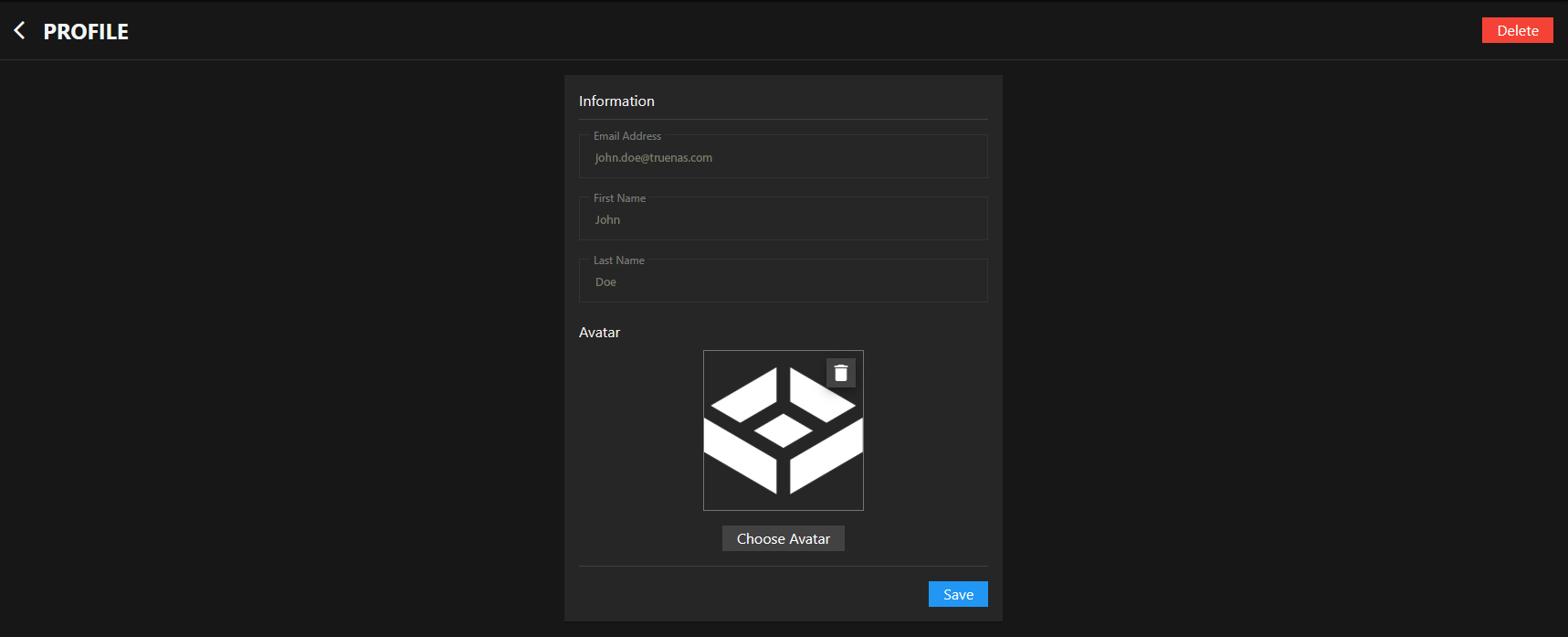Customize Your Account
less than a minute
Customizing Your Profile and Avatar
You can customize your TrueNAS Connect account profile by viewing your account information and setting a custom avatar image.
To access your profile settings, click the Profile option in the main navigation menu.
Viewing Profile Information
Your profile displays your account information including your email address, first name, and last name.
Profile information fields (Email Address, First Name, and Last Name) are read-only and display the information from your account used to authenticate with TrueNAS Connect.
Setting Your Avatar
You can personalize your TrueNAS Connect account by uploading a custom avatar image.
To upload an avatar:
- In the Avatar section, click Choose Avatar
- Select an image file from your computer (JPG, PNG, or WebP format)
- Click Save to apply your new avatar
Your avatar image appears throughout TrueNAS Connect, including in the main navigation and system cards.
If you want to remove your current avatar, click the button to return to the default profile icon.